User
With Users an organization can grant an entity access to the Trubudget-application. New users only have access to the Trubudget-application without permissions to see any project. All permissions (e.g. view a project, view a subproject,...) have to be granted separately by the administrator. More details about the permission model can be found in the Permissions section
Users and Groups can be viewed and created in the "Users" section which can be found in the sidebar navigation.
View Users
Description:
View all users.
Instructions:
- Click the button in the upper left corner (hamburger menu) to open the side-navigation-bar
- Click "Users" Selection
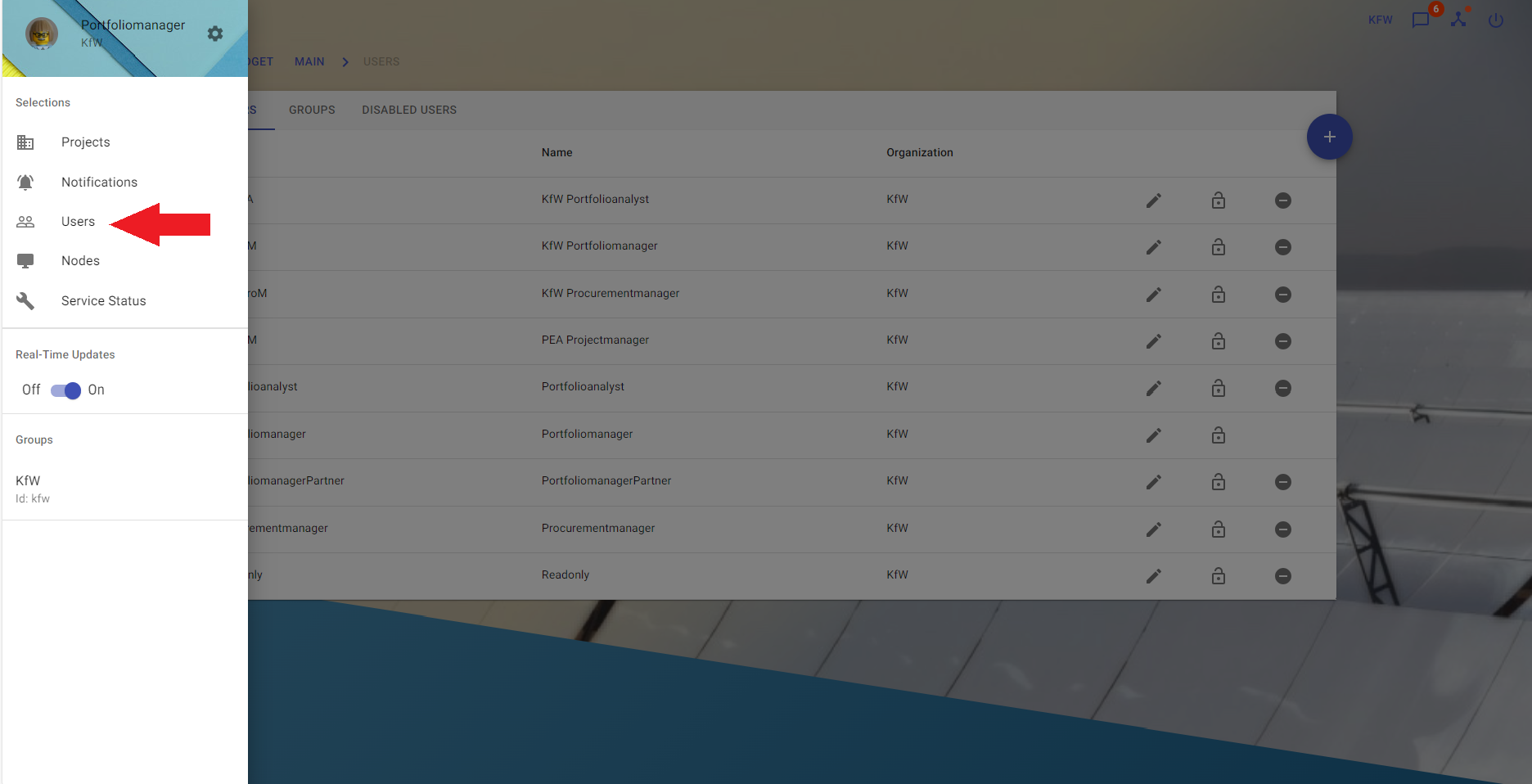
Users can only be viewed or created by an administrator.
Create User
Description:
Create a new User.
Instructions:
- Click the button in the upper left corner (hamburger menu) to open the side-navigation-bar
- Click "Users" Selection
- Click the blue "+" button on the right to open the "Add User" dialog
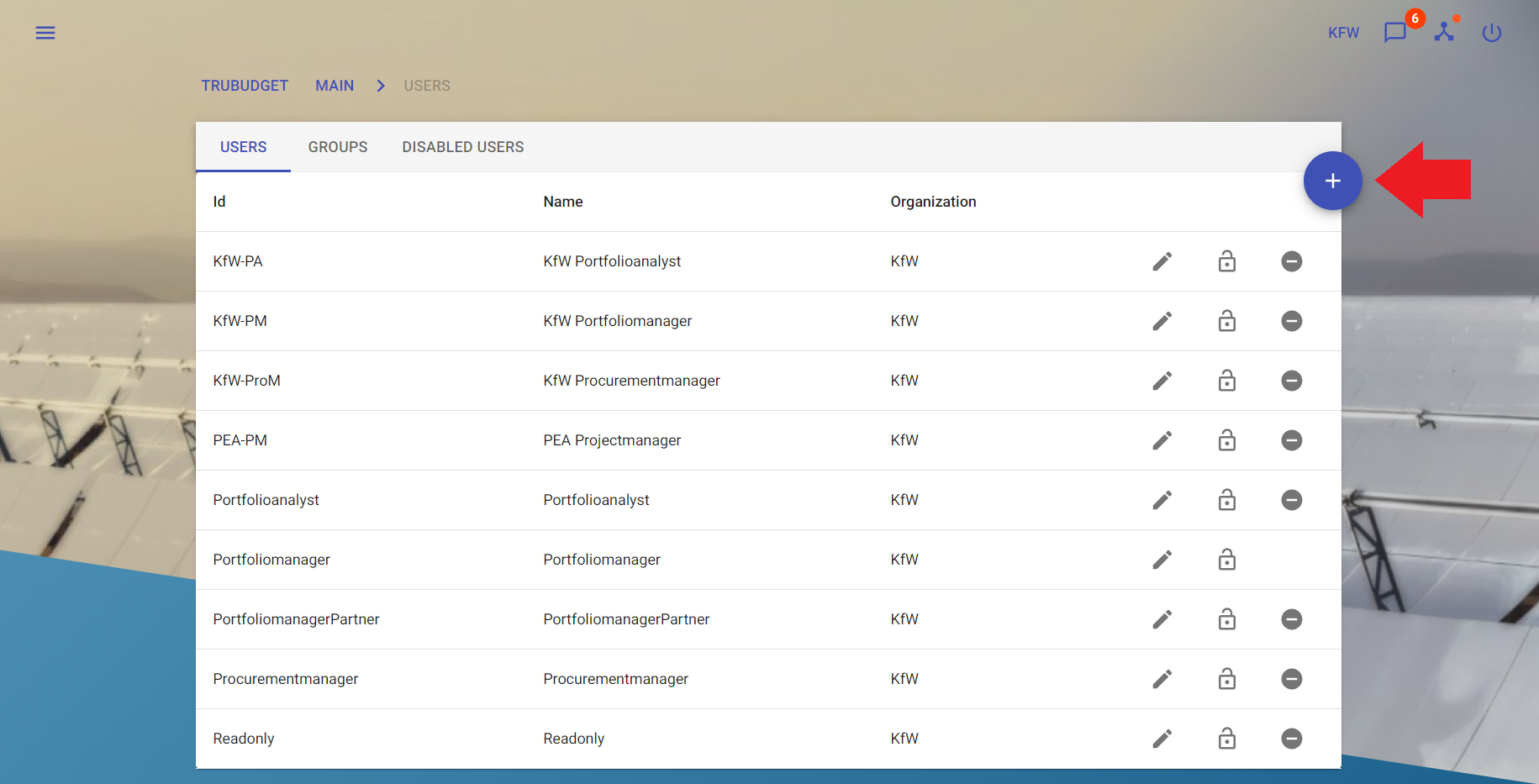
-
Fill in the required fields:
- Full name: Name of the organization and the function (“e.g. Project Executing Agency Project Manager”) as displayed to others users. Note: This name should not contain personal data to be conform with the General Data Protection Regulation (GDPR).
- "Username": ID of the user e.g. for login
- "Password": Password of user
-
Click the "Submit"-button to create and save the new user.
Once a user is created you can grant and revoke administrator permissions for the user, more details can be found at admin-permissions.
- Only an administrator can create users of his/her organization!
- Users can be neither edited nor deleted.
Change a user's password
Description:
A user's password can be changed by anyone who has the permission user.changePassword for a given user. Starting with version v1.1.0 every user is granted the permission to change his/her own password upon creation . If another user should be able to change a user's password (like an administrator), this permission needs to be granted via the /users.intent.grantPermission endpoint. The root user can always change passwords and grant the necessary permissions.
Examples:
- User
Portfoliomanagerwants to change his own password, but does not have the permission to do so. Therootuser needs to grantPortfoliomanagerthe permissionuser.changePassword. Once this is done,Portfoliomanagercan change his own password. - User
Portfoliomanageris an administrator and should be able to change the password ofPortfolioanalyst. Therootuser needs to grant theuser.changePasswordpermission toPortfoliomanagerforPortfolioanalyst. After that,Portfoliomanageris able to change the password ofPortfolioanalyst.
Instructions:
- Click the button in the upper left corner (hamburger menu) to open the side-navigation-bar
- Click "Users" Selection
- Click the "Edit" button (looks like a pen) next to the user you want to change the password for
- Type in your password
- Type in the new password for the selected user
- Re-type the new password to confirm it
- Click "Submit" to save the new password
To change a user's password, you must type in your password first
Enable User
Description:
Enable disabled User.
Instructions:
- Click the button in the upper left corner (hamburger menu) to open the side-navigation-bar.
- Click "Users" Selection.
- Click "Disabled users" tab
- Click the "Restore user" button (looks like a white check mark symbol) next to the user you want to enable.
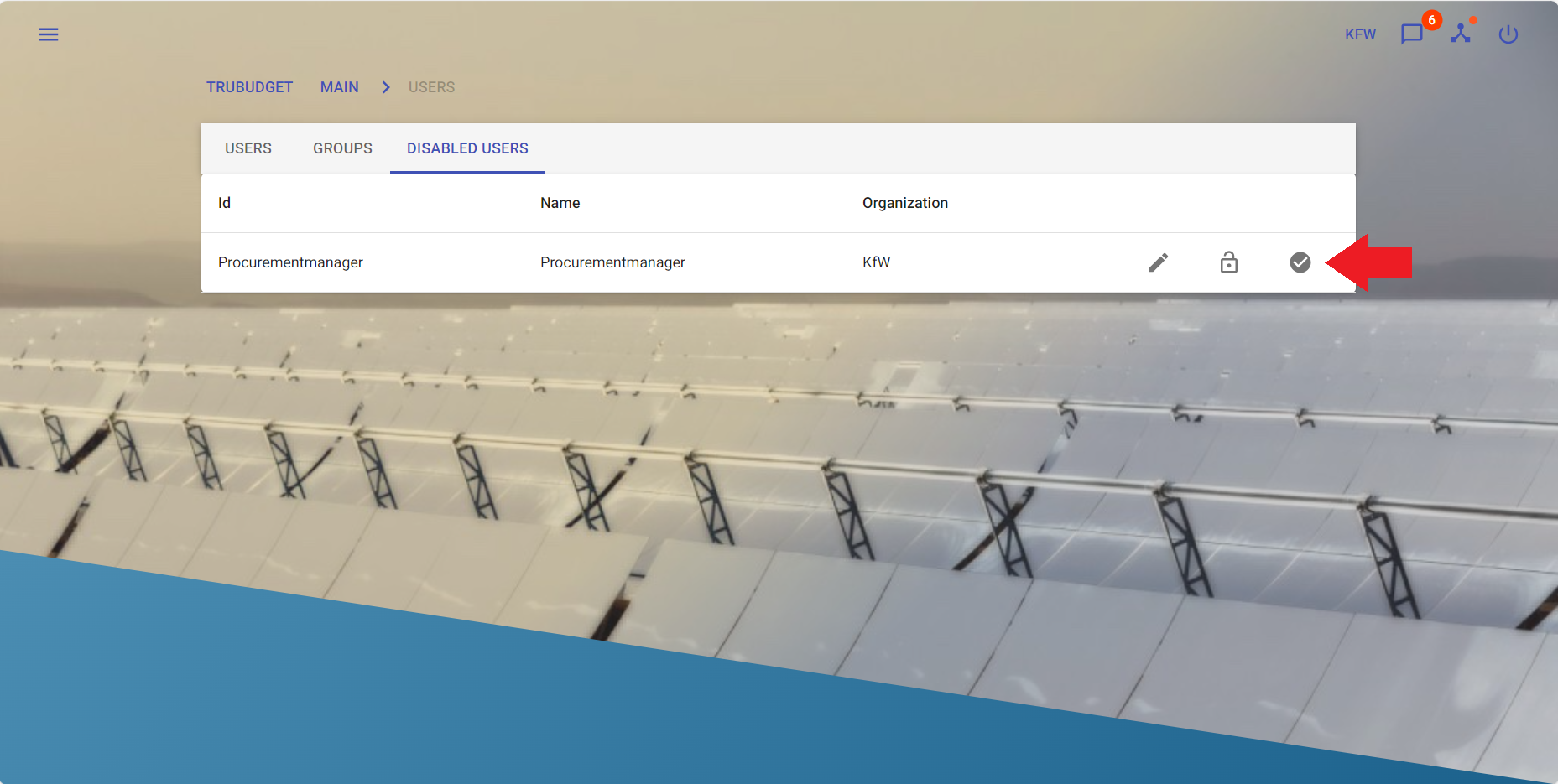
- A confirmation dialog will be show. Click "Disable user" to confirm the activation.
Only a user with the user.enable-permission can enable users of his/her organization!
Disable User
Description:
Disable an User.
Instructions:
- Click the button in the upper left corner (hamburger menu) to open the side-navigation-bar.
- Click "Users" Selection.
- Click the "Disable user" button (looks like a white minus symbol) next to the user you want to disable.
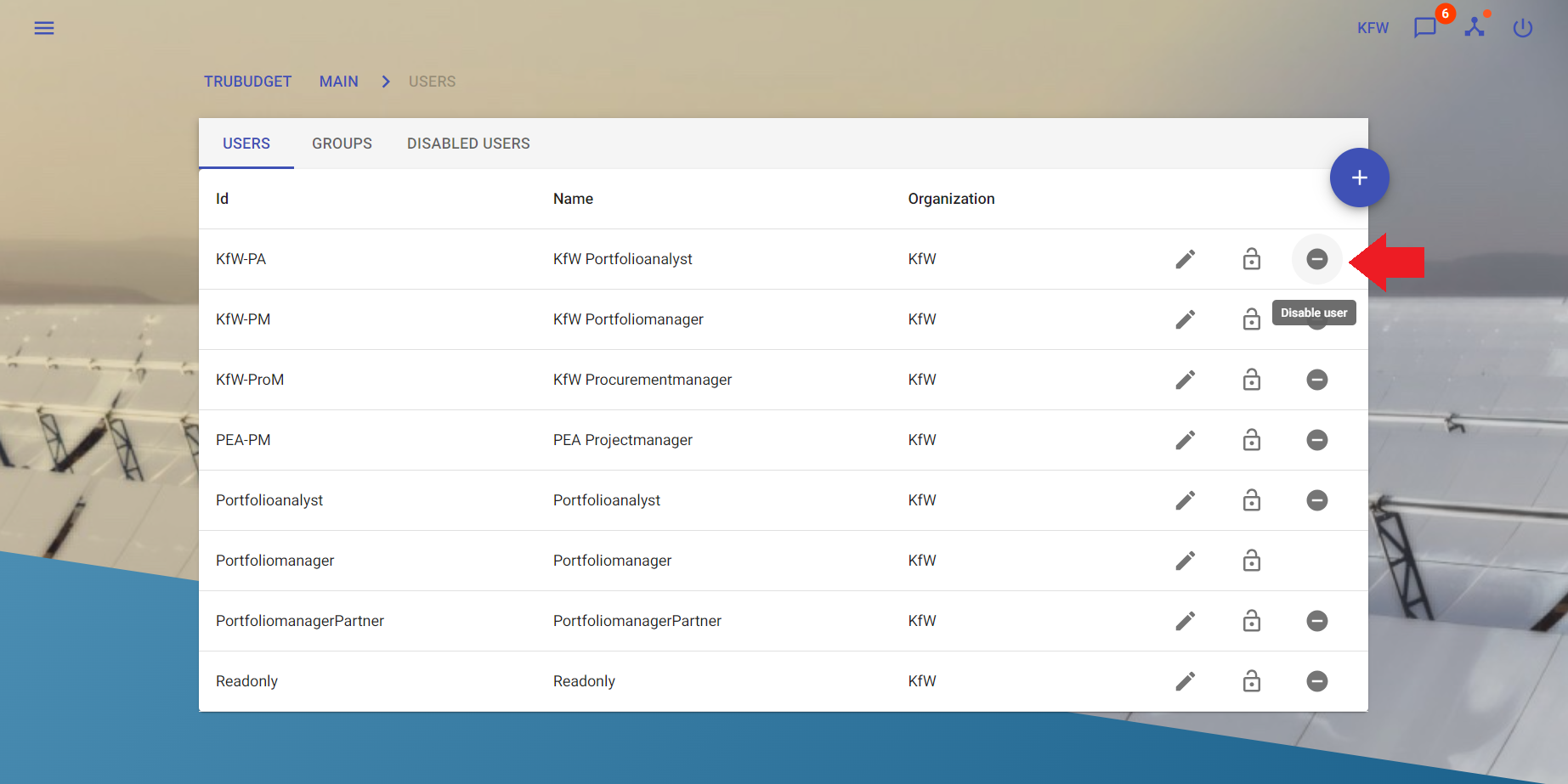
- A confirmation dialog will be shown. Click "Disable user" to confirm the deactivation.
Only a user with the user.disable-permission can disable users of his/her organization!
When disabled user tried to log in a "Login ID is disabled" message will pop up.