User-Guide
Introduction
This tutorial explains which functions Trubudget has and how they work. The documentation is organized in following sections:
Users/Groups
Learn how to create Users/Groups and how or when they are notified.
Permissions
Learn which permissions exist in Trubudget and how to grant/revoke them.
Projects
Learn how to create and work with projects and their components.
Network
Learn how to approve other organizations or nodes to expand your Trubudget network.
Backups
Learn how to download or upload a backup of the current data (multichain instance) as a root user.
Versions and Service-Status
Learn where to find the versions and connection quality of all Trubudget components
FAQ
I have started TruBudget without provisioning. What are the default login credentials?
The default user for TruBudget is the root user. The following are the credentials.
Username | Password
------------------------
root | root-secret
Default password can be changed via the environment variable ROOT_SECRET.
How can I change the default project background images?
Changing these images is only possible by replacing the Thumbnail_*.jpg files in the frontend/public folder.
Notes:
Changes are only applied after restarting the frontend.
Filenames Thumbnail_0001.jpg - Thumbnail_0024.jpg have to stay the same.
Thumbnail_0025.jpg and above are ignored.
Where to find the used illustration images for the empty fields or tables?
The source of illustration images is unDraw with color code #53BBFE selected
What should I do if I get an error when I try to restore a backup?
This might happen because the backup.gz file you are trying to restore contains an invalid hash. If the error that occurs is "Failed to restore backup: Not a valid TruBudget backup" and it looks similar to the picture below, there is a script that can fix the hash. However, only use it if you are certain that your backup is a valid TruBudget backup.
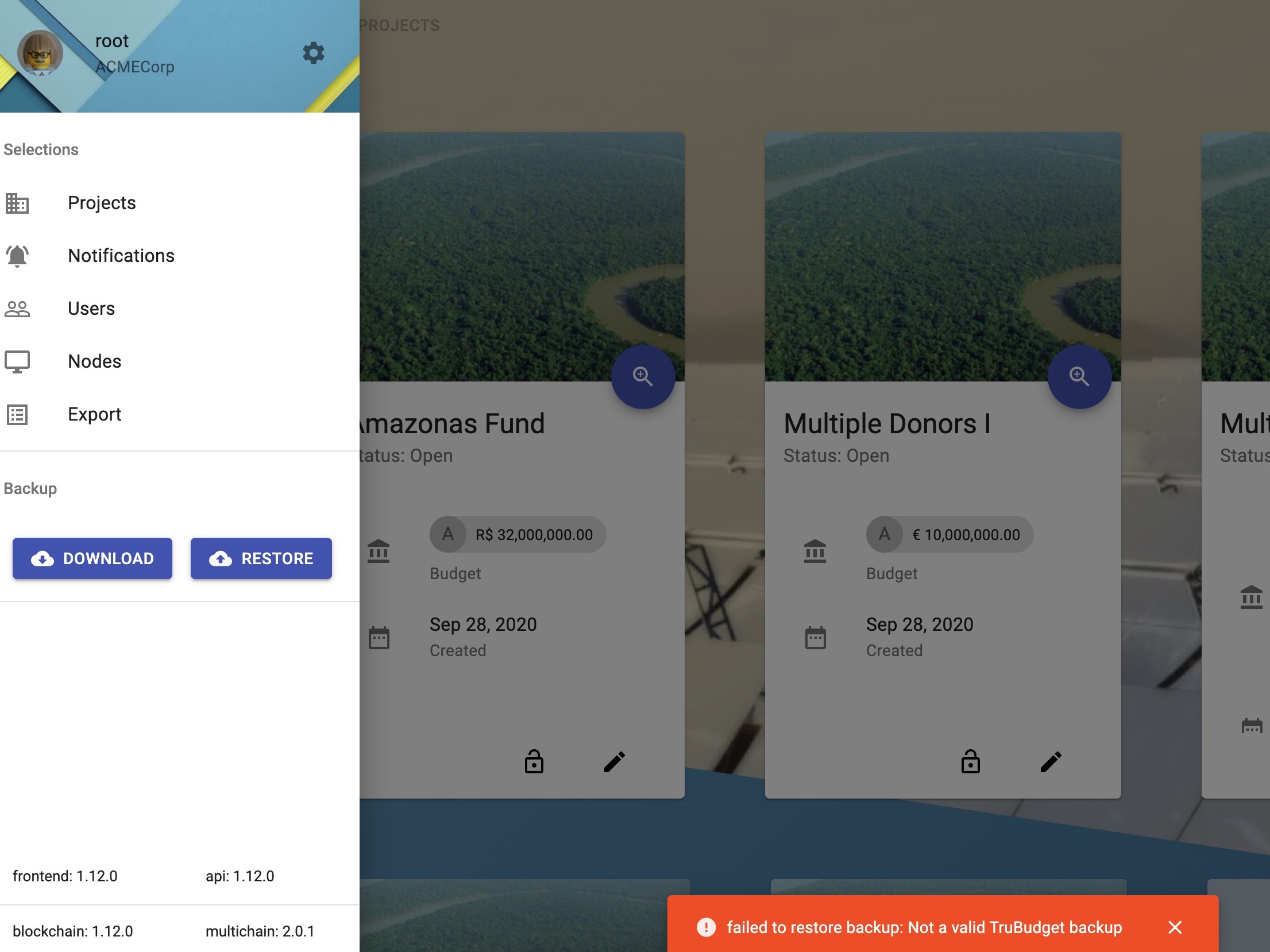
To run the script please follow the instructions below:
- Navigate to the
/blockchainfolder and open your favorite shell - Type
npm run check_backupand add the path to the backup.gz file you want to fix (e.g.npm run check_backup -- "path/to/backup.gz") - The script will print out the result of the check which tells you if the backup is valid or not.
- Optionally, type -f/--fix after the path. This option will also fix the hash if it is invalid. A new file
backup updated.gzwill be created in the same location as the one you provided. It is an exact copy of your backup, but with a corrected hash - You can now use this file to restore your backup
- Note that if your filename contains a blank space (e.g.
backup (1).gz), you should use quotation marks when entering the path, so it will be recognized as one argument and not two separate ones.