Notifications
Notifications are helpful to recognize or to inform about changes.
In case of following actions a user gets notified:
- assign a user/group to a project,subproject or workflowitem
- close a project,subproject or workflowitem
- update a subproject or workflowitem
View current notifications
Description:
View all notifications the current user has.
Instructions:
- Click the button in the upper left corner to open the side-navigation-bar
- Click the "Notifications" menu point
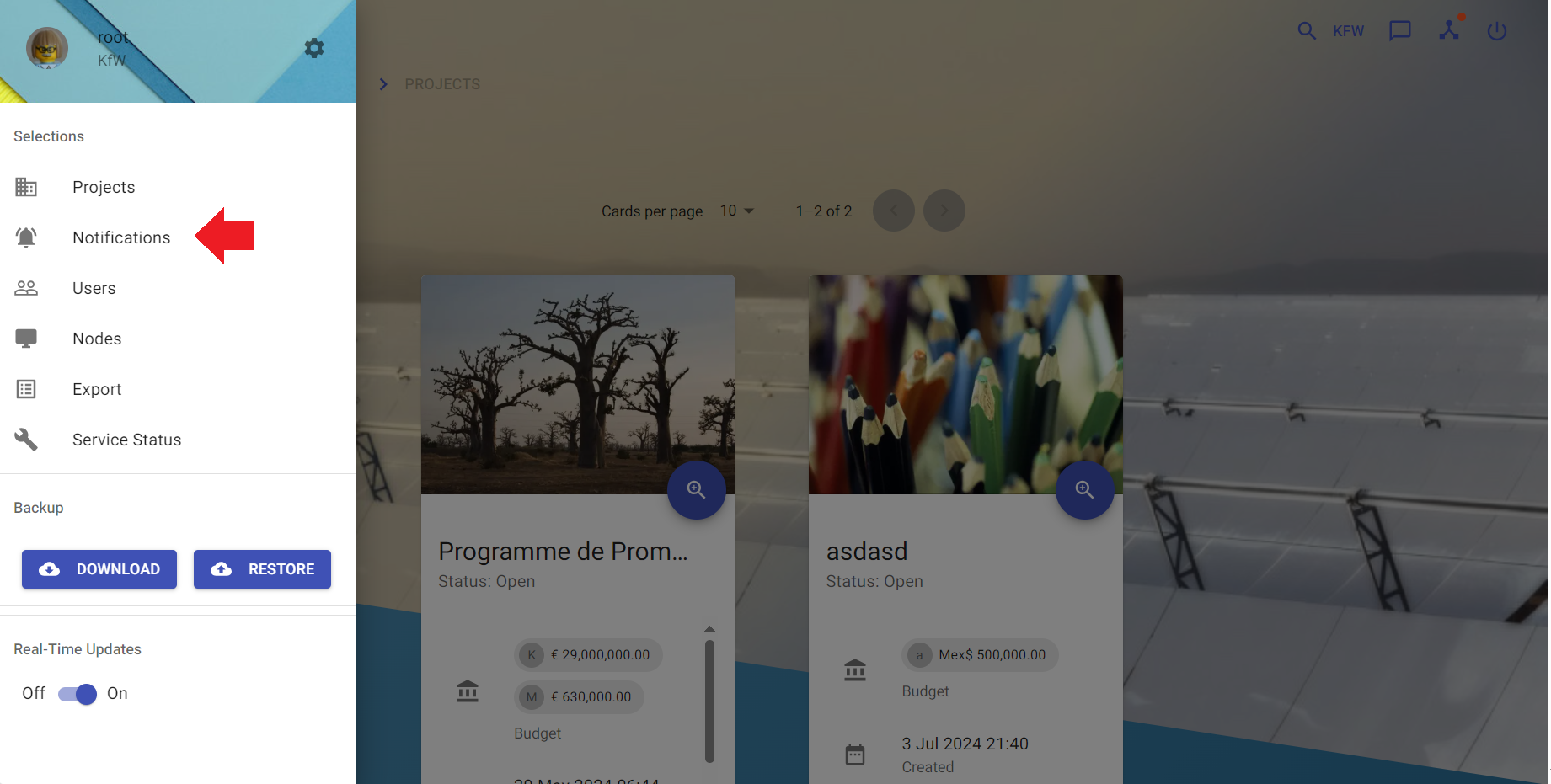
note
- An alternative way to view all notifications is to click the chat-bubble-button in the upper right corner.
- Clicking on a notification will mark it as read
- Clicking on the "READ ALL"-Button mark all notifications currently shown.
- Clicking on the magnifier icon opens the site where the change has happened
- If the current user has no permissions to view the changed item the information "No permissions to see further details" will be shown next to the notification message